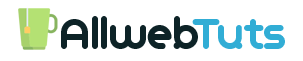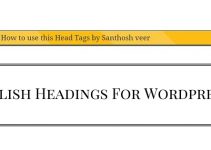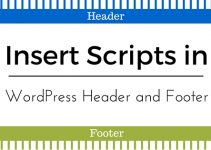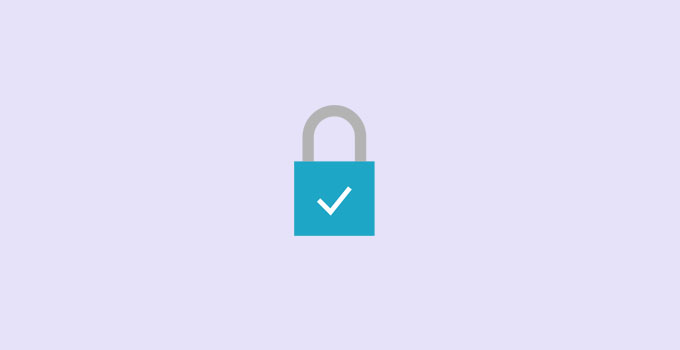
install Letsencrypt Free SSL Certificate on EasyEngine
How to install Letsencrypt Free SSL Certificate on EasyEngine
This Tutorial we are going to see about How to install Letsencrypt Free SSL Certificate on EasyEngine Python Tool.
Just Follow our Below steps to Install install Letsencrypt Free SSL Certificate on EasyEngine
How to Guide – Learn How to create a New Droplets in Digitalocean
- Login your SSH commands
- Just run this below command line on the terminal
ee site update urwpsite.com --letsencrypt
- Now its run the Command after running this command it ask permission check the below image for demo

- Type “y” and Continue your installation
- here is the Full installation success Message
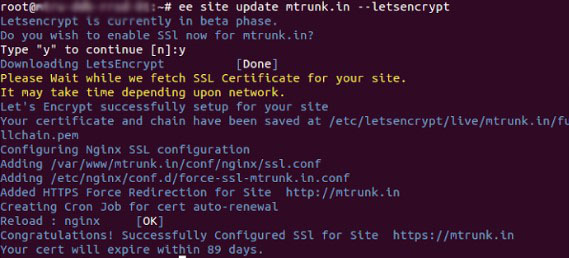
- That’s all successfully we Install the Let’s Encrypt SSL on EasyEngine tool
- Also, it set SSL automatic renewal corn jobs so it’s automatically renewed our SSL after 90 days
More About Letsencrypt Free SSL Certificate (EasyEngine)
- Command Line for creating a New WordPress website will Let’s Encrypt SSL
ee site create example.com --wp --letsencrypt
- Command line for Disable SSL
ee site update example.com --letsencrypt=off
- Command line for manual SSL update
ee site update example.com --letsencrypt=renew
From the Editor’s Desk
- Before Installing SSL Check whether your website having pointed for both www and non-www version [ DigitalOcean Site not working with www ]
- Let’s Encrypt SSL is not Work with CloudFlare
- Let’s Encrypt is not supported to sub-domains
- Official Free SSL Installation Documentation
if you need Any Help in Letsencrypt Free SSL Certificate Installation Please Feel free to Comment here I will help you.
Thanks!
Your feedback helps us improve Allwebtuts.com