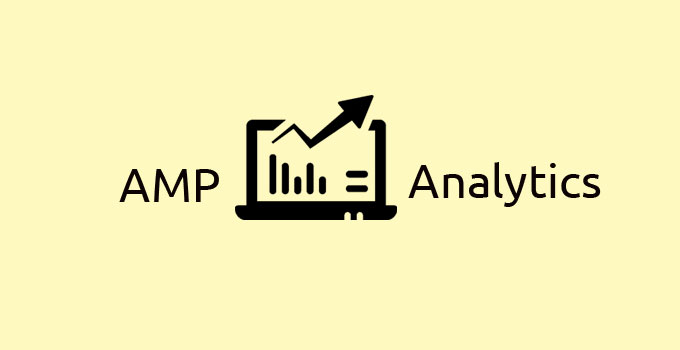
Install Google Analytics in WordPress AMP pages
How to Install Google Analytics in WordPress AMP pages
In our previous, we Learn about How to a Custom CSS in AMP pages this tutorial we are going to see about How to Install Google Analytics in WordPress AMP pages.
We can add Google Analytics in WordPress AMP – Accelerated Mobile Pages by two methods
- Manual Method adding a GA Code from theme functions.php file
- Install GA from AMP pages extension plugin
Method 1
Using AMP head and footer function to install Analytics code on AMP pages
- amp_post_template_head – For Header part </head>
- amp_post_template_footer – For Footer part </body>
Just follow this below Method
- Copy and paste the Below code in your themes functions.php file
//Add Analytics to AMP Pages
add_action('amp_post_template_footer','awtsamp_google_analytics');
function awtsamp_google_analytics() { ?>
<amp-analytics type="googleanalytics" id="analytics1">
<script type="application/json">
{
"vars": {
"account": "UA-XXXXX-Y" /*replace with your GA tracking id*/
},
"triggers": {
"trackPageview": {
"on": "visible",
"request": "pageview"
}
}
}
</script>
</amp-analytics>
<?php }
/*
* Adding Google Analytics JS Code on AMP Head
*/
add_action('amp_post_template_head','awts_amp_google_analytics_head');
function awts_amp_google_analytics_head() {
?>
<!-- Google Analytics for AMP pages -->
<script async custom-element="amp-analytics" src="https://cdn.ampproject.org/v0/amp-analytics-0.1.js"></script>
<?php } ?>- Replace UA-XXXXX-Y with your Google Analytics Tracking ID
- That’s all successfully we install the Google Analytics on WordPress AMP pages
Output
Google Analytics Track script printed above </head> tag
![]()
Google Analytics Track ID code printed above </body> tag
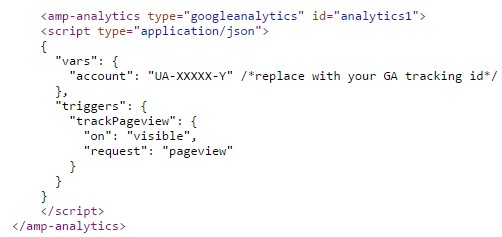
Method 2
Add Google analytics code From Plugin Install AMP pages Extension plugin – AMP for WP
- Install and activate the AMP extension plugin
- Go to Extension setting page and add your Google Analytics Tracking code
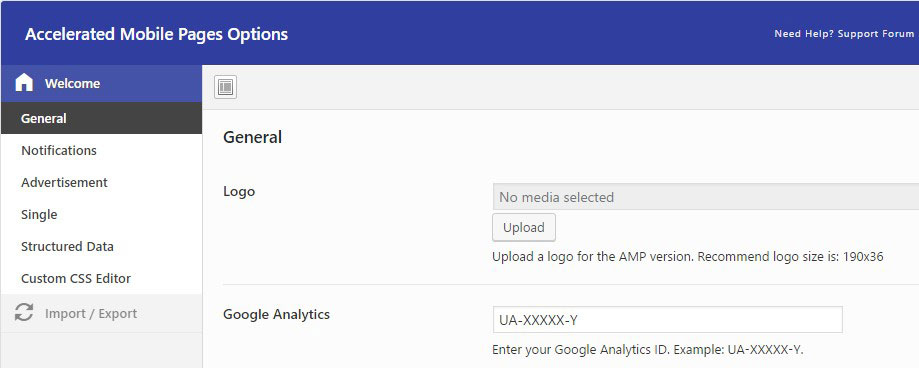
- Output same as Above Method
From the Editor’s Desk
- Google Analytics AMP Installation Guide – Check here
- GA Amp Project Guide – check here
If you Have any Doubts and Queries related to AMP (Accelerated Mobile Pages) Analytics Installation Feel Free to comment here, I will Guide you
Learn AMP Installation in WordPress From scratch
Your feedback helps us improve Allwebtuts.com
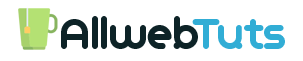
![[Fixed] Images are not Loading in CDN URL format in Yoast SEO Sitemap [Fixed] Images are not Loading in CDN URL format in Yoast SEO Sitemap](https://www.allwebtuts.com/wp-content/uploads/2016/10/awts-cddni3-211x150.jpg)

