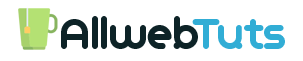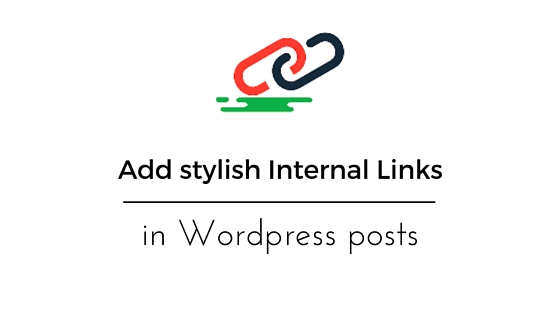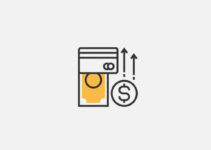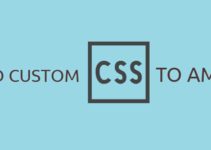Add stylish Internal Links in WordPress posts
Hai today we are going to see Post about How to add Add stylish Internal Links in WordPress posts Normally we just add the title and Internal link in our WordPress posts but it looks very simple recently one of our blog visitor ask me about how to add a Stylish Internal Links in our WordPress posts you are Mostly seen this type stylish internal links in top blogs and website’s Example: hellbound bloggers use the Stylish Internal Links on their Wordpress posts.internal linking Major Part of SEO.just Follow our Below steps to add a stylish Internal Links on your WordPress posts.
DEMO – Check our Internal link Style
Method 1
This is Method is Manual Method yes you add this stylish internal link widget on your WordPress website without plugin
- Login to your WordPress website
- Add this Below CSS code to your WordPress theme Stylesheet
.awts-inl {
display: block;
font-size: 17px;
line-height: 1;
color: #777;
border-left: 5px solid #d35400;
background: #f5f5f5;
padding: 10px 10px 1px 20px;
margin: 20px 20px 20px 10px
}
.awts-inl small {
font-size: 11px;
color: #666;
line-height: 10px
}
.awts-inl a {
line-height: 26px
}
.awts-inl p {
margin-bottom: 10px!important
}- If you want Change the Border left color just Replace #d35400 with your Color code
- If you want to Change the background Color Replace #f5f5f5 with your color code
- Now copy the Below PHP code and paste it on your theme’s functions.php file Appearance >Editor > function.php
Add Custom functionalities
Learn How to Add Custom functionalities in your WordPress website
// Stylish Internal link Shortcode By Santhoshveer (allwebtuts.com)
function awts_internalink( $atts, $content = null) {
// Attributes
$atts = shortcode_atts(
array(
'link' => '',
'sub' => '',
),
$atts,
'myinlink'
);
// Return custom embed code
return '<div class="awts-inl">
<p>' . $atts['sub'] . '</p>
<p><i class="fa fa-link" aria-hidden="true"></i> <a href="' . $atts['link'] . '">'.$content.'</a></p></div>';
}
add_shortcode( 'myinlink', 'awts_internalink' );
- Now use this Below Shortcode to Display a Stylish Internal links on your WordPress posts
Method 2
Instant Plugin Installation Just Download the zip plugin upload and activate the plugin use the above shortcode to display your stylish Internal links on your WordPress posts.
If you have Any Doubts in this Article Please Free to Comment Here our Team will Help you
See also :
- How to install the Stylist Internal link WordPress plugin
- How to add Stylish internal links in Blogger posts
Your feedback helps us improve Allwebtuts.com