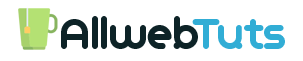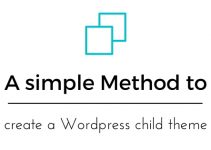[Quick Guide] installing WordPress manually on your web server
In this tutorial, we are going to see about How to installing WordPress manually on our web server Most of the Cpanel and Vesta Panel Does not having the Instant CMS Installation Feature Example : Some VPS and Dedicated Server Cpanel does not have the Softaculous CMS and Script Installer Feature.So we need to Install our CMS Manually on our web server Here we going to learn about how to install WordPress manually in Cpanel.Very easy to install and configure.
Just Follow our steps to installing WordPress manually on your web server
- First Download WordPress package from wordpress.org
- Now login to your cPanel
- Open File manager and upload the zip file on your website Root Directory
- Now Extract the Zip file on the Directory
- Now open your website it shown the WordPress installation page
- Choose your language
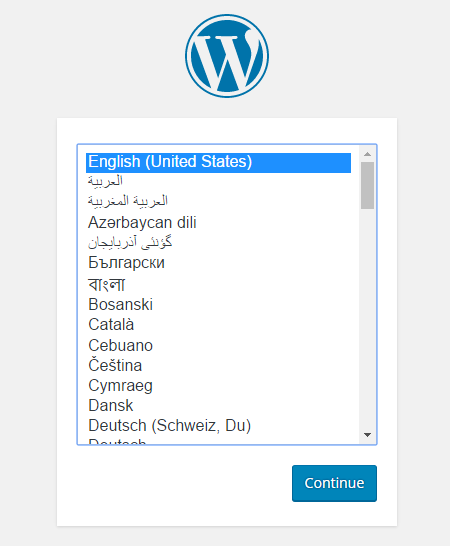
- After Choosing the language.click continue
- It shows Wordpress welcome page Click Let’s go Continue your installation (Note – Create a New Database for your new WordPress website)
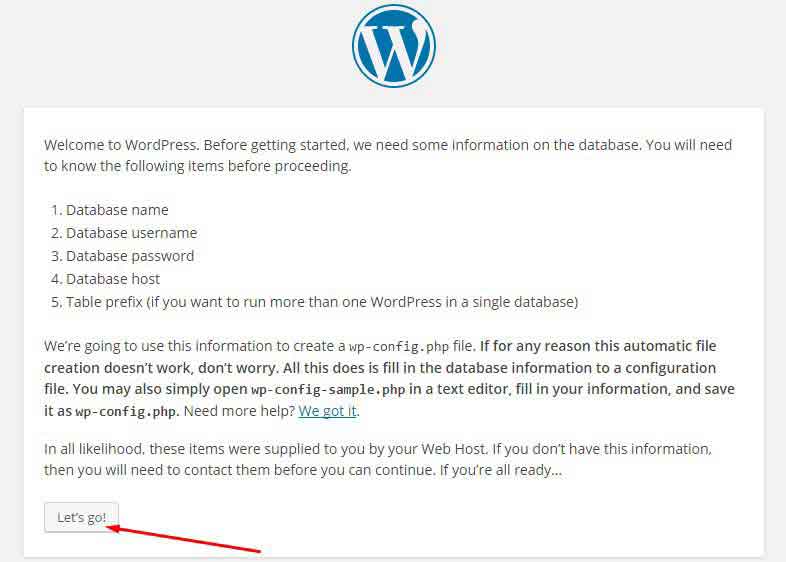
How to Guide
- Provide your all Database Details in Wp-config form
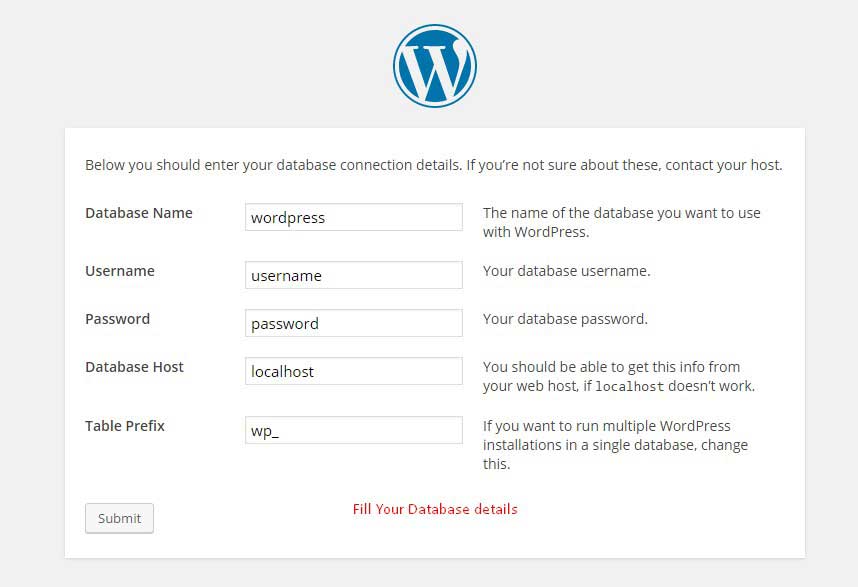
- Now it shows the Installer page just click the Run to Install
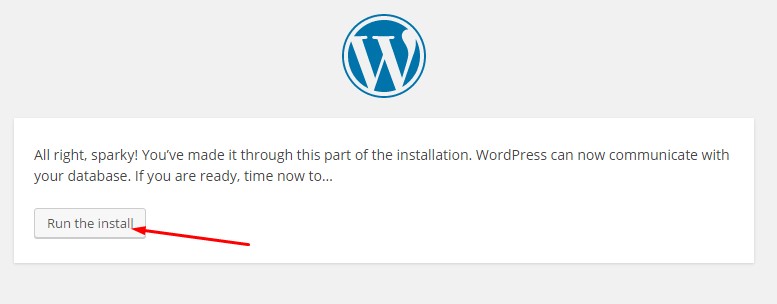
- Now it Shows the WordPress user Registration Form page Fill the Form and click Install WordPress
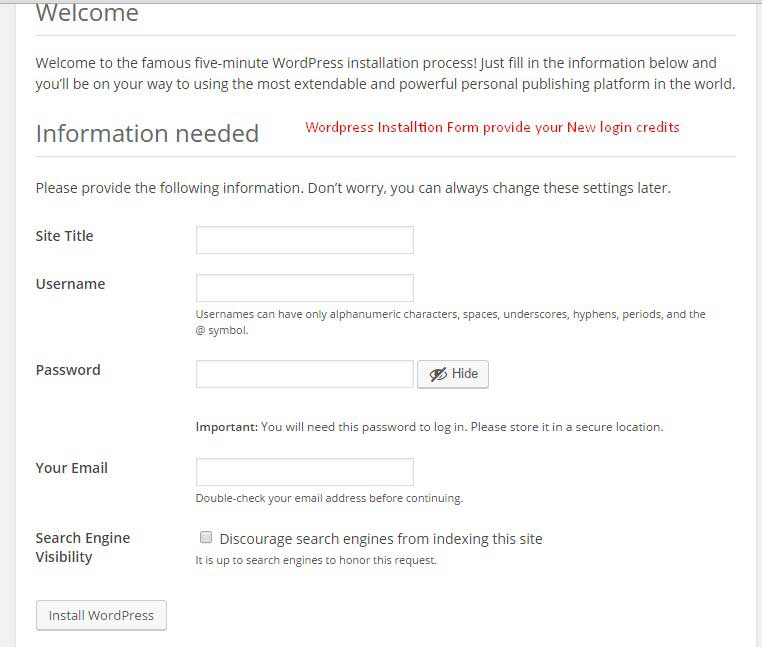
- That’s All Successfully we installing WordPress manually on our web server
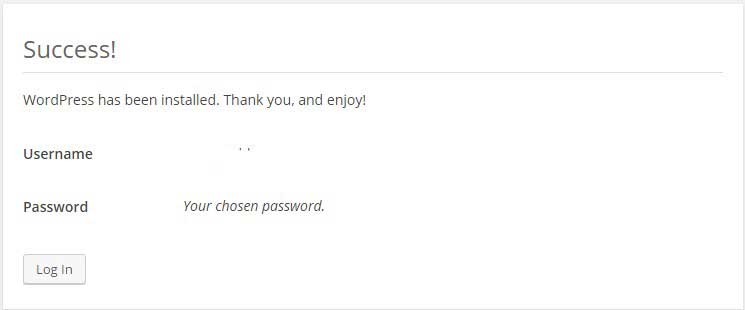
- Click Login to Open your WordPress Admin Dashboard (Note – you Will receive Your Login Credits on your Mail)
Final Result
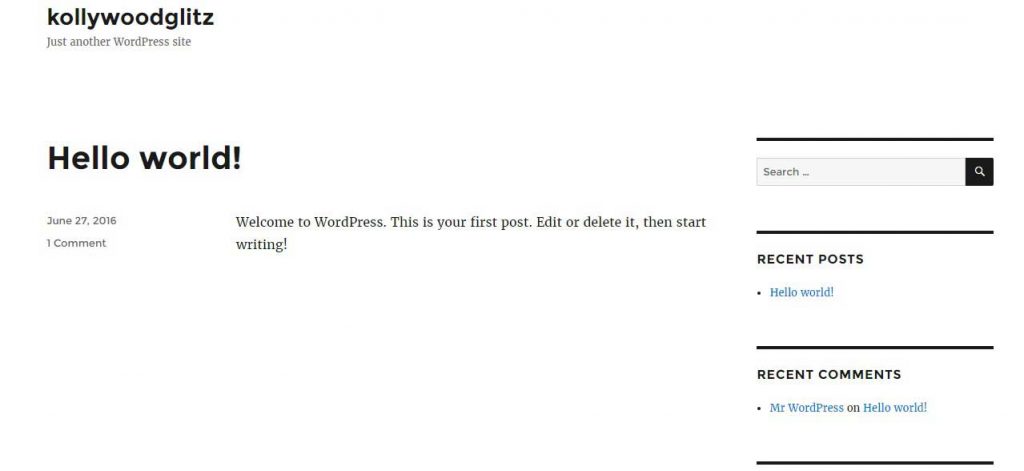
If you Have Any Doubts in WordPress manual installation Please Free to Comment here our team will Guide you.
Your feedback helps us improve Allwebtuts.com