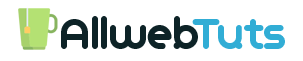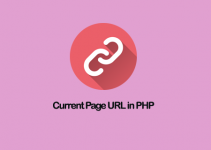In this tutorial, we are going to see the method to Create a 301 Post redirect in Ghost.
Ghost having built-in redirection feature you can see this option on your ghost admin dashboard lab section.
One of the Best Feature from Ghost CMS 🙂 No need to touch the Nginx Host file for add Redirection codes.you can do anything from the Ghost redirects.
it having a lot of Redirects option here is the official docs – https://docs.ghost.org/v1/docs/redirects
Create a 301 Post redirect in Ghost
- Login to your Ghost admin dashboard
- Goto labs
- you can find the Redirects option on Labs

- Download current redirects file (
redirects.json) - by default, it is an Empty JSON File
- Open this file in any Code editors
- Now I am going to Create a 301 Post redirection
{
"permanent": true,
"from": "/best-cryptocurrency-to-invest/",
"to": "/"
}- that above code for redirect deleted post into the Homepage
“permanent”: true, – Permanent 301 redirects
from – Add your old post URL or deleted post URL
to – Add your New post URL or Homepage URL use / for homepage redirection
Example
{
"permanent": true,
"from": "/my-old-blog-post/",
"to": "/new-updated-blog-post/"
}- Here is My Full code
redirects.json
[
{
"permanent": true,
"from": "/best-cryptocurrency-to-invest/",
"to": "/"
}
]- Upload the Redirects JSON file from your Ghost Admin Dashboard (we can find the redirects.json file on
content/data/redirects.json) - cURL Verify
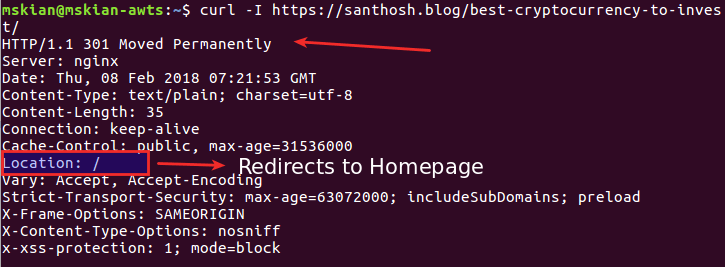
- That’s all Successfully we create a 301 Post Redirection in Ghost
From the Editor’s Desk
Before Uploading your redirects File validate your JSON codes in offline or online tools like JSONLINT.
Your feedback helps us improve Allwebtuts.com