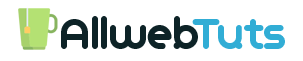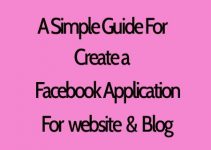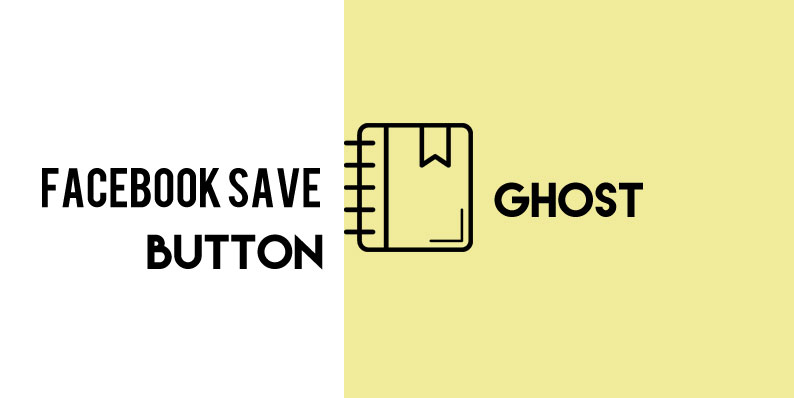
Add a Facebook Save Button on Ghost Blog
How to Add a Facebook Save Button on Ghost Blog Posts
In Today, Ghost Tutorial series part we see How to Add a Facebook Save Button on Ghost Blog.
In our recent post we about How to Add a Facebook Save Button on WordPress Blog posts.
I clearly Mention the Usage of the Facebook Save Button on that Post.
Now we are going to see How to Add a Facebook Save Button on Ghost Blogging Platform.
Here is the Guide to Add Facebook Save Button in Ghost CMS
How to Add the Facebook Save Button on Ghost?
- Login to your Ghost blog Admin Dashboard
- Go to Code Injection
- Copy and Paste this Below code on Blog Footer Box
<div id="fb-root"></div>
<script>(function(d, s, id) {
var js, fjs = d.getElementsByTagName(s)[0];
if (d.getElementById(id)) return;
js = d.createElement(s); js.id = id;
js.src = "//connect.facebook.net/en_US/sdk.js#xfbml=1&version=v2.8&appId=YOUR APP ID";
fjs.parentNode.insertBefore(js, fjs);
}(document, 'script', 'facebook-jssdk'));</script>- Replace YOUR APP ID with your Facebook App ID
- Save the Settings
Guide for Create an App ID
Now the Steps to Add the Facebook Save Button on Ghost Blog Posts
- Now use this below code to Display the Facebook Save Button on your Ghost Blog Posts
- Just paste this code into your Ghost Blog Post editor
<div class="fb-save" data-uri="https://www.mskian.com" data-size="large"></div>
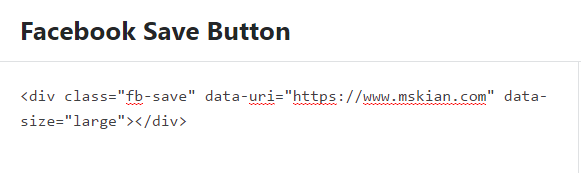
- Replace https://www.mskian.com with the URL you want to Bookmark
- if you want to display Large Button add large in data size for small add small in data size
data-size="large" - Large Button data-size="small" - Small Button
Output
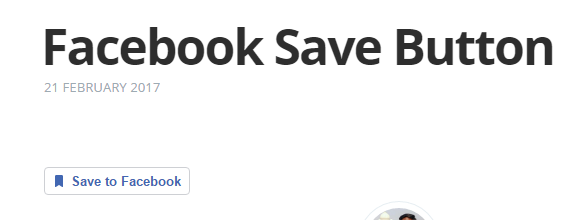
- That’s all Successfully we Add a Facebook Save Button on Ghost Blog posts
From the Editor’s Desk
Currently, URL absolute Method is Not working correctly soon we Publish the Facebook Save Button with Automatic URL GET Method Like social share buttons.
If you Have any Doubt in this topic Drop your Comments here, I will Guide you.
Your feedback helps us improve Allwebtuts.com