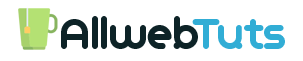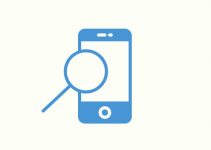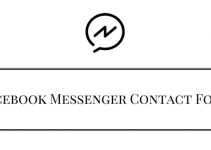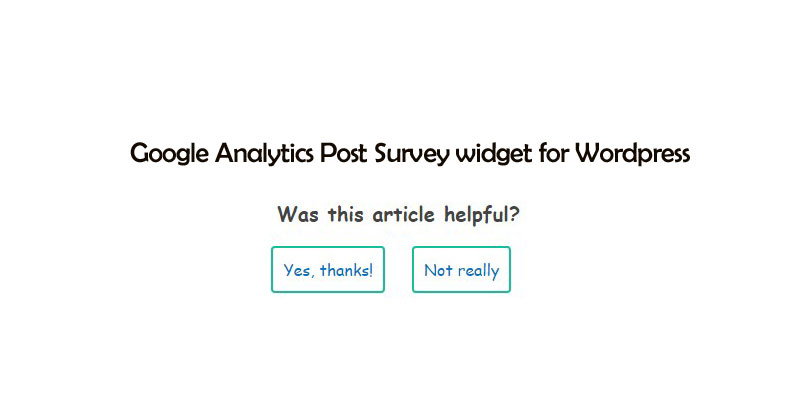
Google Analytics Post Survey widget
How to Add Google Analytics Post Survey widget in WordPress
Today I came with an Interesting Post for WordPress user’s “How to Add Google Analytics Post survey widget in WordPress.”
Are you wondering how you can find your content quality and how your content is helpful for your visitors?
Have you ever wondered how you could you actually find the quality of your post?
Well, Mostly website uses star rating or thumb’s up post rating system but we cannot get the accurate Post survey result From Our Readers.
Here is the Best Solution to find your post-survey.
That is Google Analytics post survey widget, which helps you to know about the feedback or your audience and also to find the post quality survey results on your Google Analytics account.
All you have to do, Is just Implement the Google Analytics Post Survey widget in your WordPress website and Get the accurate Post Survey Result From your Readers and Get Survey data in Google Analytics Dashboard.
I got this Google Analytics Survey script in 9Lessons.info this survey tracking script was developed by Srinivas Tamada.
For Demo Check the Below Content of the Post
Advantages of using Google Analytics Survey post plugin
- User-Friendly Post survey widget
- Get the Real-time Post Survey Result from your readers it will help us to improve our content quality
- Track the Post User Survey Result in Google Analytics Dashboard
Requirments
- WordPress CMS based blog
- Need Google Analytics Account for Track the Survey Result
Steps to Install the Google Analytics Post Survey widget Plugin in WordPress
(Update: New version with Admin panel)
- Login to your WordPress Dashboard
- Go to Plugins > Add New search as Google Analytics Post Survey widget
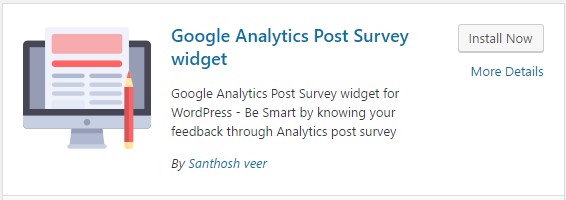
- Click Install Now and activate the plugin
- Now you can find the Plugin setting Menu in the Left sidebar of Wp-admin Dashboard
- Open the Plugin Setting panel and Configure your settings
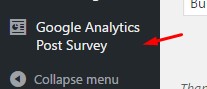
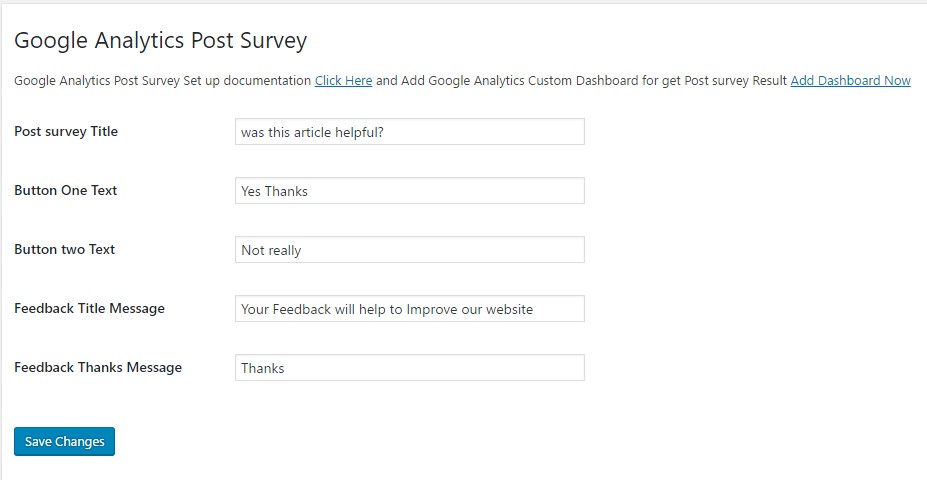
Important Step: Now we need to create a Custom widget for tracking the user survey data in Google Analytics.Just follow our Below step to create Custom Dashboard Widget in Google Analytics.
- Log in to your Google Analytics Account
- Open All website Data
- In the Left Sidebar, you can find the Dashboards below Search Box.
- Open Dashboard Click Private and Open My Dashboard
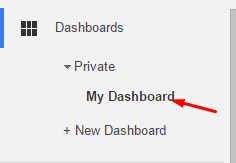
- Now you can Find the Add Widget Option in My dashboard Page
- Click Add widget to create a Widget for track the user survey.
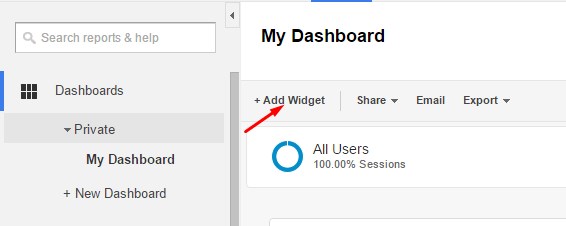
- Check the Below Screenshot for Setup
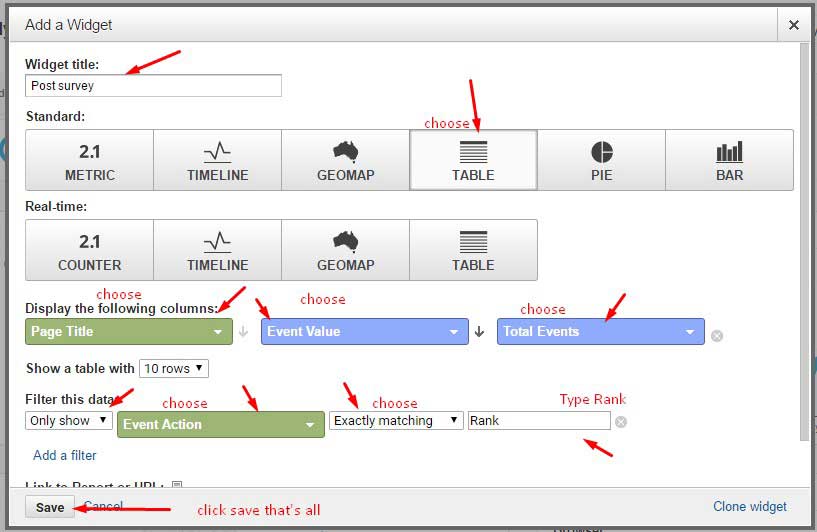
Or
Just click the Below Button to Import the Google Analytics Post survey widget on your Analytics Dashboard
- That’s all Now you can Get the User Survey Result in Google Analytics.
- for First-time it takes 24 hours to update the results
- Check you Survey Result in Dashboards
- It will Update the Result Every 24 Hours
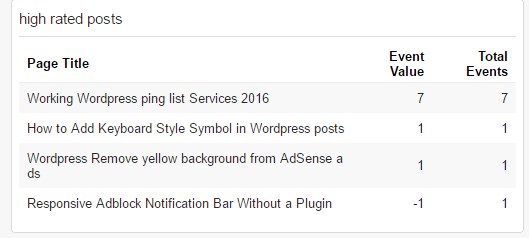
About survey result
- it updates the results every 24Hours
- it helps to Improve our post content Quality
- Negative value (-1, -2 etc.) reader feels need improvement on your content
Report the issues and Bugs here – Click here
If you Have Any Doubts in this article Please Feel Free to Comment here our team will Guide you.
For Blogspot users
Conclusion:
This is all about the Google Analytics post survey widget. I hope you liked this post if you have any sort of queries on this post. Please do comment us below, I’d love to see comments from you.
Your feedback helps us improve Allwebtuts.com