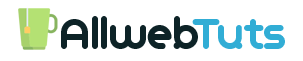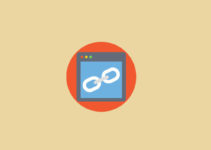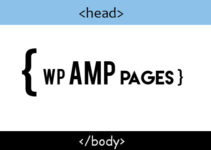How to Add Keyboard Style Symbol in WordPress posts
In this tutorial we are going to see about Add Keyboard Style Symbol in WordPress posts Mostly you are seen in Programming blog’s if you are running a blog related to web design and programming it will help to mention the key shortcuts with Keyboard Style Symbol For Example if I publish a post related to Windows mostly we mention some shortcut keys for run and add commands we mention the keyboard shortcut keys in Text will bold letter but this widget help to mention the shortcut key like Keyboard Style Symbol in our WordPress posts.
Demo
just follow our Below steps install to add this keyboard style symbol on your WordPress website.
- Login to your WordPress Dashboard
- Copy and Paste the below CSS code on your Theme Stylesheet
Learn How to add Custom CSS
bawt-key{
border:1px solid gray;
font-size:1.2em;
box-shadow:1px 0 1px 0 #eee, 0 2px 0 2px #ccc, 0 2px 0 3px #444;
-webkit-border-radius:3px;
-moz-border-radius:3px;
border-radius:3px;
margin:2px 3px;
padding:1px 5px;
}
- Now copy the Below PHP shortcode Function code and paste in your theme’s functions.php file
Learn How to add Custom functionalities
A Simple Method to create a Site Specific Plugin for WordPress
function awts_keystyle($atts, $content = null) {
extract(shortcode_atts(array(
'link' => '#'
), $atts));
return '<bawt-key>'.$content.'</bawt-key>';
}
add_shortcode('keybt', 'awts_keystyle');
- Now use this below shortcode to display the Keyboard Style Symbol in your WordPress posts
[keybt]Your Text[/keybt]
- That’s all Successfully we install the Keyboard Style Symbol widget in our WordPress website 🙂
WP Keyboard Style Key Symbol WordPress Plugin
Finally, we are releasing a Plugin for Keyboard Style Symbol for WordPress Posts.
- Go to your WordPress Admin Dashboard
- Plugins >Add New
- Search as “WP Keyboard Style Key Symbol“
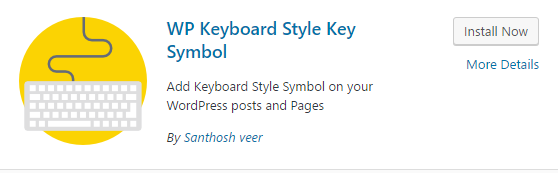
- Install & Activate the Plugin
- Plugin Option Panel Under Settings
- Choose your Favourite color for Keyboard Style keys in Plugin Option Panel
- on your Post Editor, you having the Button for Adding Shortcodes
- That’s all Done 🙂
If you need Any Help in Installation Please Feel Free to Comment Here our Team will help you.
Google Analytics Post Survey
Your feedback helps us improve Allwebtuts.com